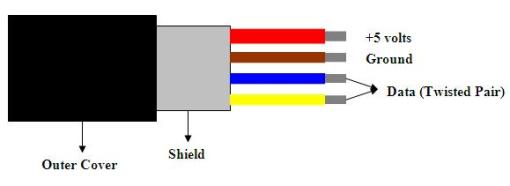|
What are USB Ports?
Do we need them?

Custom Search
USB ports -(Universal Serial Bus) are high-speed serial-bus architecture designed for desktops and portable computers.
Click here for USB Adapter Cards.
USB is an external bus standard designed for enhancing plug and play capabilities for attaching peripherals to your PC.
The USB 1.0 standard was released in January 1996, followed by USB 1.1 in September 1998. It was designed to run at 12Mbit/sec (1.5MB/sec) over a four-wire connection. The USB 1.1 was upgraded to USB 2.0 which ran 40 times faster and was fully backward compatible. Older computers without built-in USB ports can be upgraded by installing an add-on PCI card (desktop computers) or a PC card on a Cardbus-compatible laptop computer. USB 2.0 (Hi-Speed) Features
USB 3.0 (Superspeed)This version is 10 times faster than USB 2.0 which means it has a data rate of 4.8 Gb/s. Even though the USB 3.0 cable at first glance may appear different, it will be backward compatible with USB 2.0. Advantages of USB 3.0 (Superspeed)
USB Type CIn 2014, USB-C was introduced. It is an oval shaped 24-pin connector that is used for charging devices and transferring data. Most new laptops and tablets used this type of port. Due to its pin configuration, it is capable of delivering more voltage hence its use for charging devices. This connector is not keyed and is reversible. Data transfer speed doubles that of USB3 at 10Gbps. ConnectorsThere are two distinct types of USB connectors; namely Series A and Series B. The Series A connector is made for devices in which the cable remains permanently attached such as hubs, keyboards, mice, etc. Series B connectors are made for devices that require detachable cables such as printers, scanners, modems, telephones, speakers, etc.
Unlike serial or parallel connectors, USB connectors are small and the plug is not attached by screws. This makes USB devices very easy to install and uninstall. Final Thoughts ......USB1.1, USB2.0 and USB3.0 ports are standard on virtually all PCs today and are used for general purpose external high speed interfacing and charging devices. If your present system does not have any of these ports, you can install a USB card in a PCI slot on your motherboard. Click here to learn to build your own cheap computer |
Our Disclosure and Advertising Policy. Click here to read ...
* As an Amazon Affiliate I earn from qualifying purchases.
* Amazon and the Amazon logo are trademarks of Amazon.com, Inc. or its affiliates.
Popular Pages
Visit these pages:
•• What is a Computer
Motherboard?
•• Cheap Computer CPU and
how it works - Part 1
•• Cheap Computer CPU and
how it works - Part 2
•• Computer Memory - Part 1 -
What is it used for?
•• Computer Memory - Part 2 -
What is it used for?
•• Familiarizing yourself with computer parts
•• What are Computer
Hard Drives?
•• Static Electricity can damage your computer
Recommended Books